Installing WordPress is easier than you think. 90% of people use one-click install from their web host.
Is WordPress hard to install? No, it takes about 7 minutes with one-click install.
Do you need to code? No, you don’t need any coding skills.
How long does it take? Most installs finish in 2-5 minutes.
This guide will walk you through installing WordPress step by step. If you’re unfamiliar with WordPress, learn more about it here.
What is Installing WordPress?
Installing WordPress means putting the WordPress files on your web server. Think of it like installing an app on your phone.
After you install WordPress, you get a control panel called the dashboard. This is where you manage your website.
Your visitors will see your website at your domain name. But you control everything from the dashboard.
What You Need First
Can you install WordPress without web hosting? No, WordPress needs a web server to work.
Do you need your own domain name? Yes, this is your website address like darkboysmedia.com.
Before installing, you need these two things:
- Web hosting – This is like renting space for your website online.
- Domain name – This is your website address that people type in their browser.
Most hosting companies sell both together. This makes setup much easier.
WordPress Installation Requirements
Does WordPress work on any hosting server? No, WordPress needs specific server requirements to run properly.
WordPress requires these technical specifications:
- PHP version 7.4 or higher
- MySQL version 8.0 or MariaDB version 10.6 or greater
- HTTPS support
- Nginx or Apache with mod_rewrite module
- At least 1GB of storage space
Good news: Most WordPress hosting providers meet these requirements automatically. You don’t need to worry about technical details.
Expert advice: “Choose hosting that’s optimized for WordPress to ensure the best performance and compatibility.” – WordPress.org
Two Ways to Install WordPress
Are there different install methods? Yes, there are two main ways to install WordPress.
Which way is easier? One-click install is much easier for beginners.
One-Click Install
Your hosting company installs WordPress for you. You just fill out a simple form.
Manual Install
You download latest WordPress files and upload them yourself. This takes more steps and tech knowledge.
| Method | How Hard | Time Needed | Tech Skills | Best For |
|---|---|---|---|---|
| One-Click | Very easy | 5 minutes | None | Beginners |
| Manual | Medium | 30 minutes | Some needed | Advanced users |
Most people pick one-click install. It works great and rarely has problems.
One-Click WordPress Install Guide
Is one-click install really just one click? Almost! You click one button and fill out a short form.
Here’s how to install WordPress the easy way:
Step 1: Log Into Your Hosting Account
Go to your web host’s website. Log in with your username and password.
Step 2: Find WordPress Install
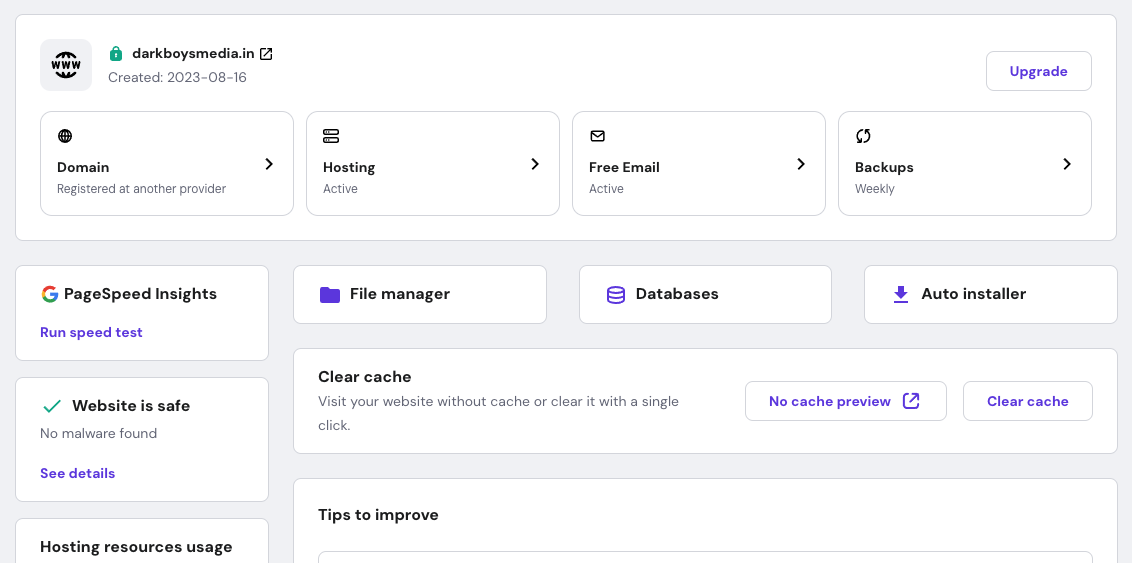
Look for “WordPress Install” or “One-Click Apps” in your control panel. Every host puts this in a different spot.
Step 3: Click Install WordPress
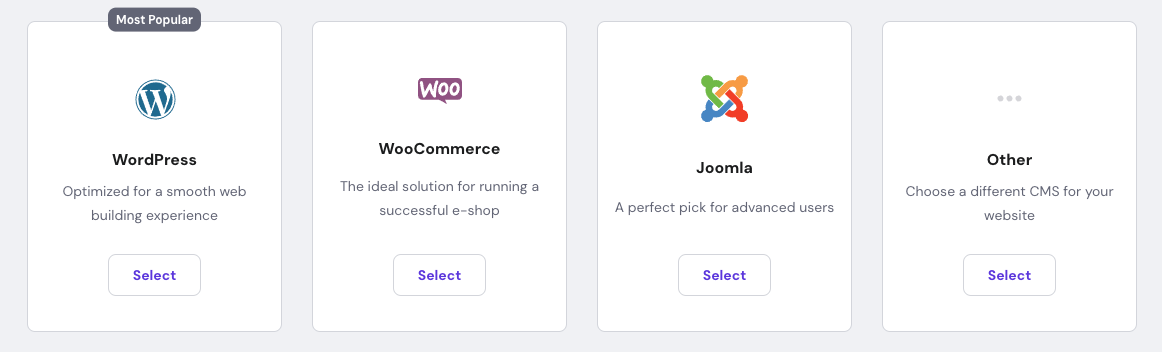
Click the WordPress option. You’ll see a form asking for some basic info.
Step 4: Pick Your Domain
Choose which domain you want WordPress on. If you only have one domain, it will be selected already.
Step 5: Create Your Admin Login
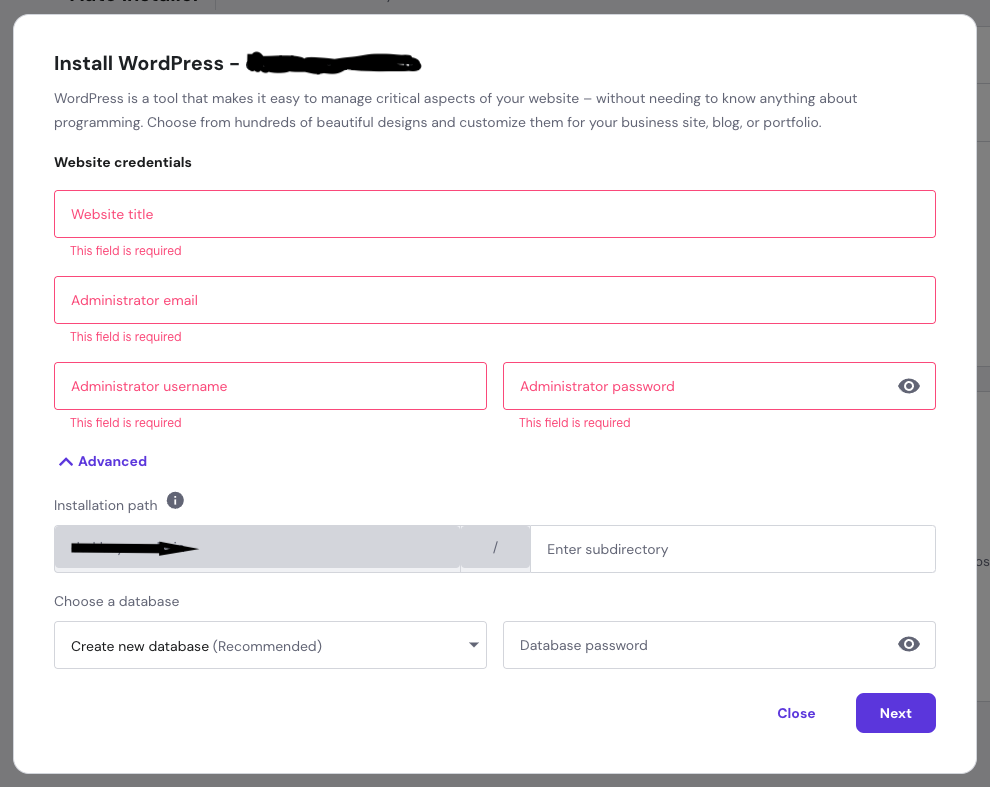
Make a username and password for your WordPress dashboard. Don’t use “admin” as your username.
Important: Write down your username and password. You’ll need these to log in later.
Step 6: Add Site Details
Type in your site title and tagline. You can change these later if you want.
Step 7: Finish Install
Click the “Install” button. Wait about 5 minutes. You’ll get an email when it’s done.
Step 8: Check Your New Site
Visit your domain name in your browser. You should see a basic WordPress site.
Manual WordPress Install
When would you need manual install? Only if your host doesn’t offer one-click install or you want custom settings.
Should beginners try manual install? No, stick with one-click unless you’re comfortable with tech stuff.
Manual install has these main steps:
- Download WordPress from WordPress.org
- Create a database on your hosting
- Upload WordPress files using FTP or File Manager
- Set up the database connection
- Run the WordPress setup
Warning: Manual install can break things if done wrong. Use one-click install instead.
What If Install Fails?
What happens if WordPress install doesn’t work? Don’t worry, most problems are easy to fix.
Who can help if install fails? Your hosting company’s support team can fix most issues.
Common problems and fixes:
- Install times out – Your server is slow. Contact your host for help.
- Can’t connect to database – Database settings are wrong. Your host can fix this.
- Files won’t upload – Permission problems. Your host needs to adjust server settings.
- Site shows errors – Usually a hosting issue. Support can check your setup.
Most good hosting companies fix these problems for free.
After WordPress Installs
Is your site ready after install? Not quite. You need to do a few important setup steps.
What should you do first? Log in and update everything for security.
Step 1: Log Into WordPress
Go to example.com/wp-admin. Use the username and password you created during install.
Step 2: Update WordPress
Click “Updates” in your dashboard. Install any available updates right away.
Step 3: Delete Sample Content
WordPress creates a sample post and page. Delete these since they’re just examples.
Step 4: Change Basic Settings
Go to Settings > General. Update your site title, tagline, and timezone.
Step 5: Set Up Security
Install a security plugin like Wordfence. This protects your site from hackers.
Step 6: Make Backups
Set up automatic backups. Many hosts include this, or you can use a backup plugin.
Keep Your Site Safe
Is WordPress safe after install? WordPress is pretty safe, but you should add extra protection.
What makes WordPress more secure? Strong passwords, security plugins, and regular updates.
Do these things right after install:
- Use a strong password – Mix letters, numbers, and symbols. Make it long.
- Add two-factor authentication – This makes login much more secure.
- Install security plugin – Wordfence and Sucuri are popular choices.
- Keep everything updated – WordPress, themes, and plugins need regular updates.
- Security fact: WordPress sites get attacked 90,000 times per minute. Good security stops these attacks.
WordPress Install Costs
Does installing WordPress cost money? WordPress software is free. You pay for hosting and your domain.
How much does it really cost? About $50-100 for the first year with basic hosting.
What You Actually Pay
| What You Need | Cost Per Year | Required |
|---|---|---|
| WordPress software | Free | Yes |
| Domain name | $7 – 150 | Yes |
| Web hosting | $50-200 | Yes |
| Total | $60-500 | – |
Most beginners start with cheap shared hosting. You can upgrade later as your site grows.
Professional Help
Should you install WordPress yourself? One-click install works great for most people.
When do you need professional help? For business sites that need special setup or custom features.
Consider getting help if you want:
- Custom security setup
- Performance optimization
- Migration from another platform
- Multiple site installs
Dark Boys Media handles WordPress installation with professional setup, security, and optimization so your site starts strong.
Start Installing Today
Can you install WordPress right now? Yes, if you have hosting and a domain.
What’s the fastest way to get started? Pick a host with one-click WordPress install.
Your action plan:
- Buy hosting – Pick a company that offers WordPress one-click install
- Get your domain – Register it or point an existing one to your new host
- Run the installer – Use the one-click option in your hosting control panel
- Set up security – Add a security plugin and strong passwords
- Start building – Add your content and customize your site
Wrapping Up
Installing WordPress is much easier than most people think. The one-click method works perfectly for almost everyone.
After install, focus on security and basic setup before you start adding content. This gives you a solid foundation.
WordPress powers millions of websites. Once you install it, you join a huge community of users and developers.
Want professional WordPress installation that includes security, optimization, and business setup? Dark Boys Media’s WordPress services handle complete installation and configuration for serious business websites.
