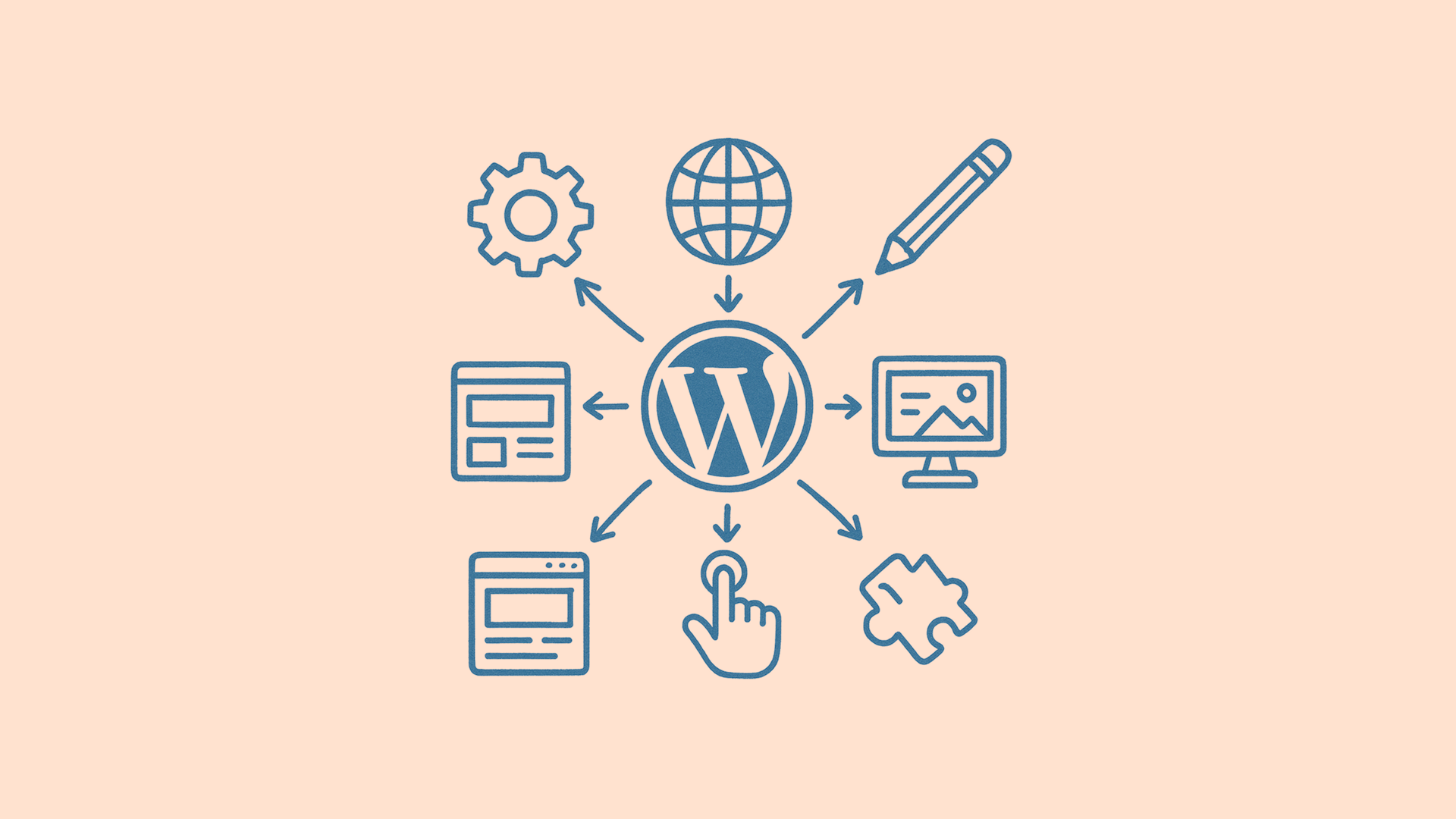Building a WordPress website means making your own website step by step. 43% of all websites use WordPress because it works well for everyone.
Is building a WordPress website hard? No, it’s easy when you follow the right steps.
Do you need coding skills? No, WordPress works without any coding.
How long does it take? Most people finish a basic website in 1-2 weeks.
This guide shows you how to build your WordPress website from start to finish. If you’re new to WordPress, learn more about it here, and also learn how to install WordPress.
What Does Building a WordPress Website Mean?
Building a WordPress website means making a complete website for your business or hobby. You plan what you need, set it up, make it look good, add your stuff, and put it online.
WordPress works for everyone, small shops and big companies. Business sites, online stores, blogs, and photo sites all use WordPress.
Your Website Building Steps:
- Learn what website building means (You’re here!)
- Step 1: Plan your website
- Step 2: Get domain and hosting
- Step 3: Make it look good
- Step 4: Add your content
- Step 5: Add helpful tools
- Step 6: Make it work better
- Step 7: Go live
- Step 8: Keep it running
Step 1: Plan Your Website (Time: 1-2 Days)
Should you plan before building? Yes, planning saves time and stops mistakes.
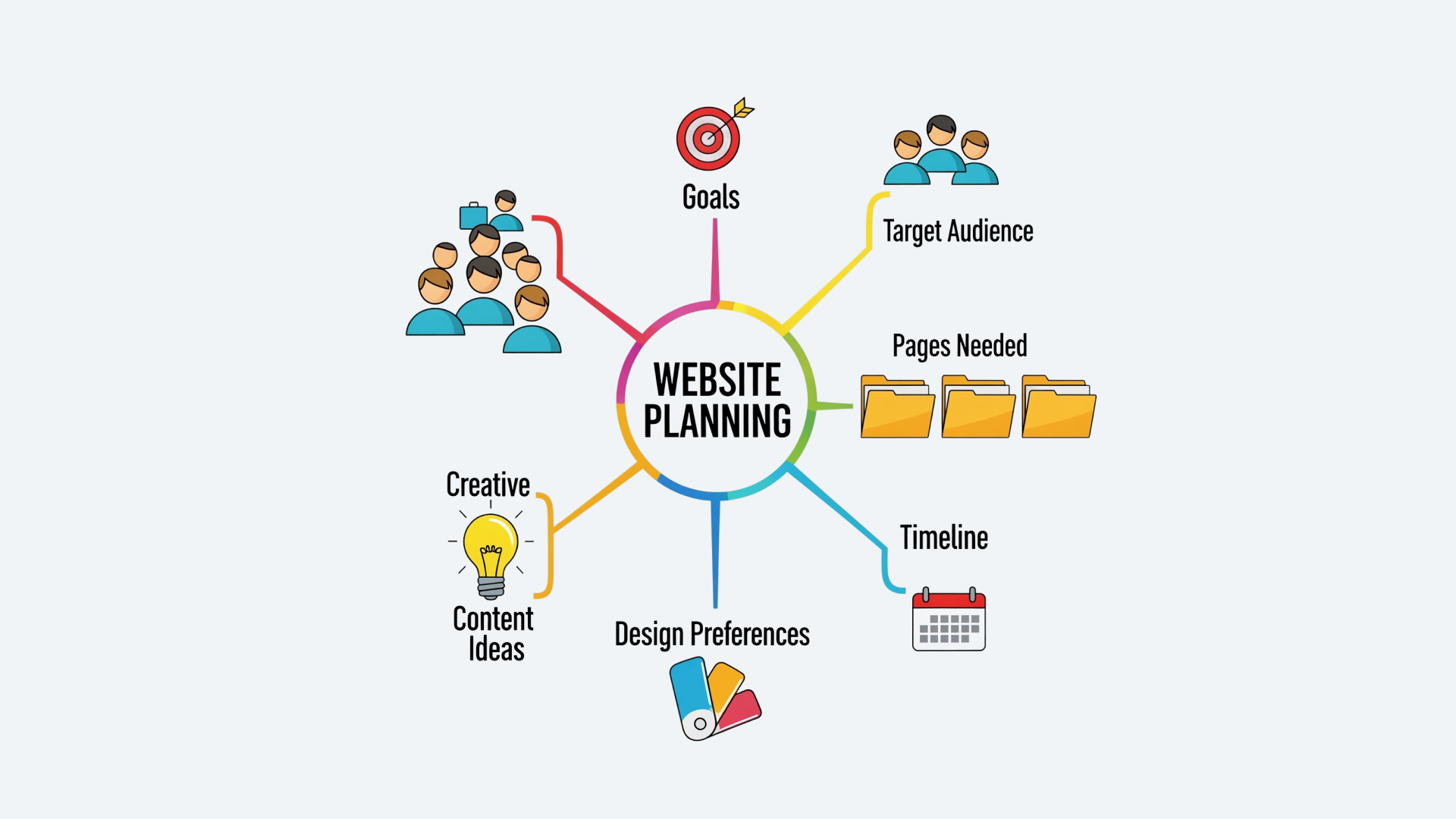
Know What Your Website Should Do
Write down your main goal before you start building:
- Get new customers for your business
- Sell things online
- Share what you know through blog posts
- Show your work to people
- Build a group of people who like what you do
Everything you build should help you reach this goal.
Plan Your Website Pages
Most websites need these pages:
- Home Page – Tells people what you do and asks them to contact you
- About Page – Tells your story and helps people trust you
- Services Page – Shows what you sell or do for people
- Contact Page – Makes it easy for people to reach you
- Blog Page – Shares helpful tips and helps Google find you
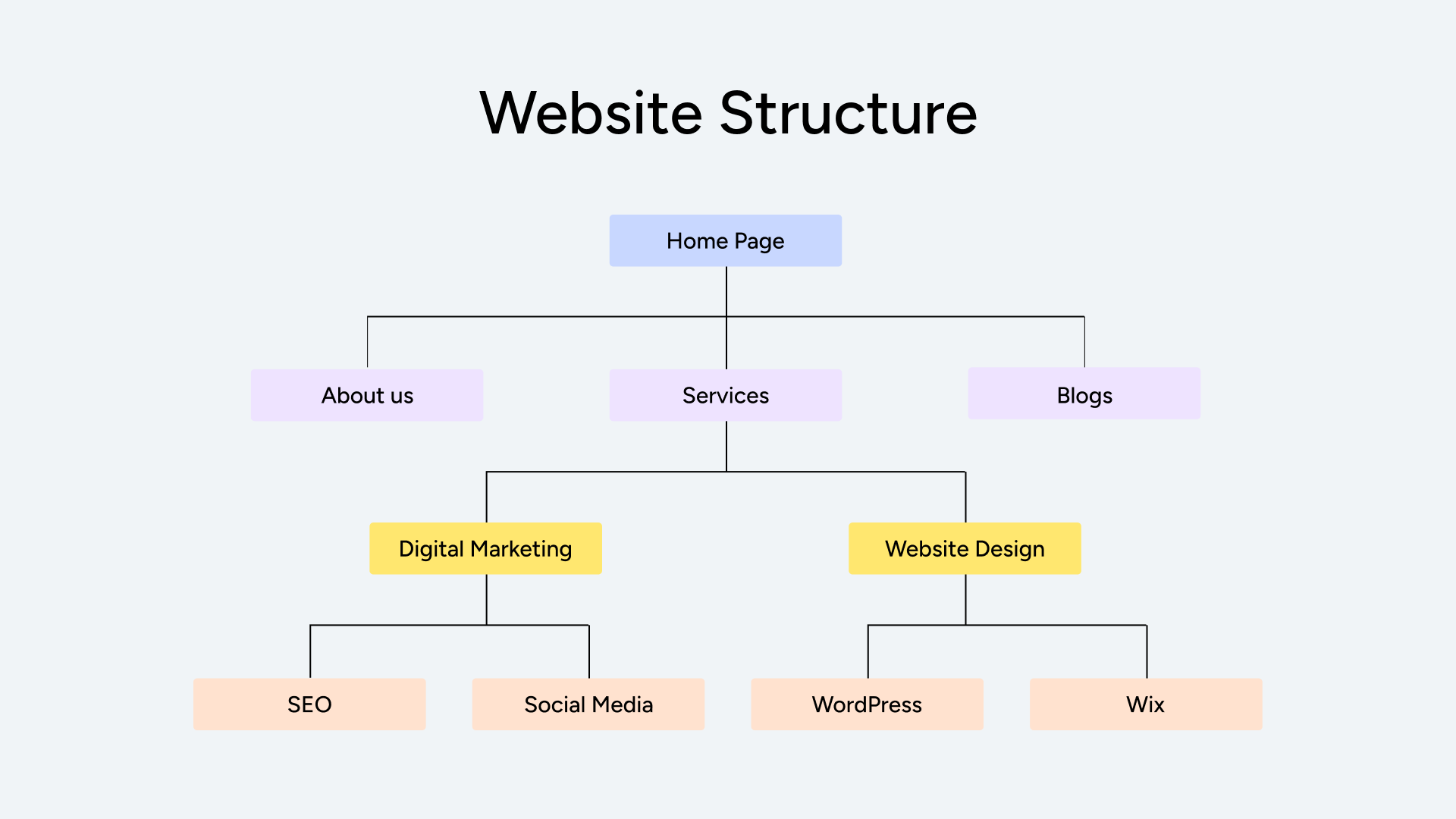
Get Your Content Ready
What you need to prepare:
- Text for each page (about 500-1000 words each)
- Good photos (at least 1920×1080 pixels)
- Your logo as a PNG file
- Your contact info and business hours
- List of what you sell or do
- Happy customer reviews (3-5 quotes)
- Your social media links
Free photo websites:
- Unsplash.com – Good business photos
- Pexels.com – Professional pictures
- Pixabay.com – Free graphics
- Freepik.com – Editable graphics and pictures
You Did It! Planning is done! You saved hours of work. Progress: 15% Done
Step 2: Get Domain and Hosting (Time: 2-4 Hours)
What do you need? A domain name, web hosting, and WordPress installed.

Pick Your Domain Name (Time: 30 minutes)
How to pick a good domain:
- Keep it short (under 15 letters)
- Use your business name if you can
- Don’t use dashes or numbers
- Try to get a .com ending
- Make sure people can spell it easily
Good examples: sarahsbakery.com, quickplumbing.com, designstudio.com, dbm.com
Bad examples: sarahs-best-bakery-llc.com, quick4plumbing.net, design2025.biz
Choose Web Hosting (Time: 45 minutes)
Pick hosting that works well with WordPress.
| Hosting Type | Cost Each Month | Best For | How Fast | Help You Get |
|---|---|---|---|---|
| Shared Hosting | $3-10 | New websites | Good | Basic help |
| WordPress Hosting | $10-30 | Growing websites | Very good | WordPress experts |
| VPS Hosting | $20-80 | Busy websites | Excellent | Tech help |
What your hosting should have:
- Easy WordPress setup with one click
- SSL certificate to keep your site safe
- Daily backups to save your work
- Help available 24/7
- 99.9% uptime so your site stays online
Good hosting companies:
- Beginners: Bluehost, Hostinger, HostGator
- Growing businesses: SiteGround, WP Engine
- Advanced users: Kinsta, Cloudways, Amazon AWS, Digital Ocean
Install WordPress (Time: 5-15 minutes)
- Log into your hosting account
- Find the WordPress installer (look for “WordPress” or “One-Click Install“)
- Pick your domain name
- Make a username and strong password
- Add your site title and description
- Click install and wait 5 minutes
- Save your login info somewhere safe
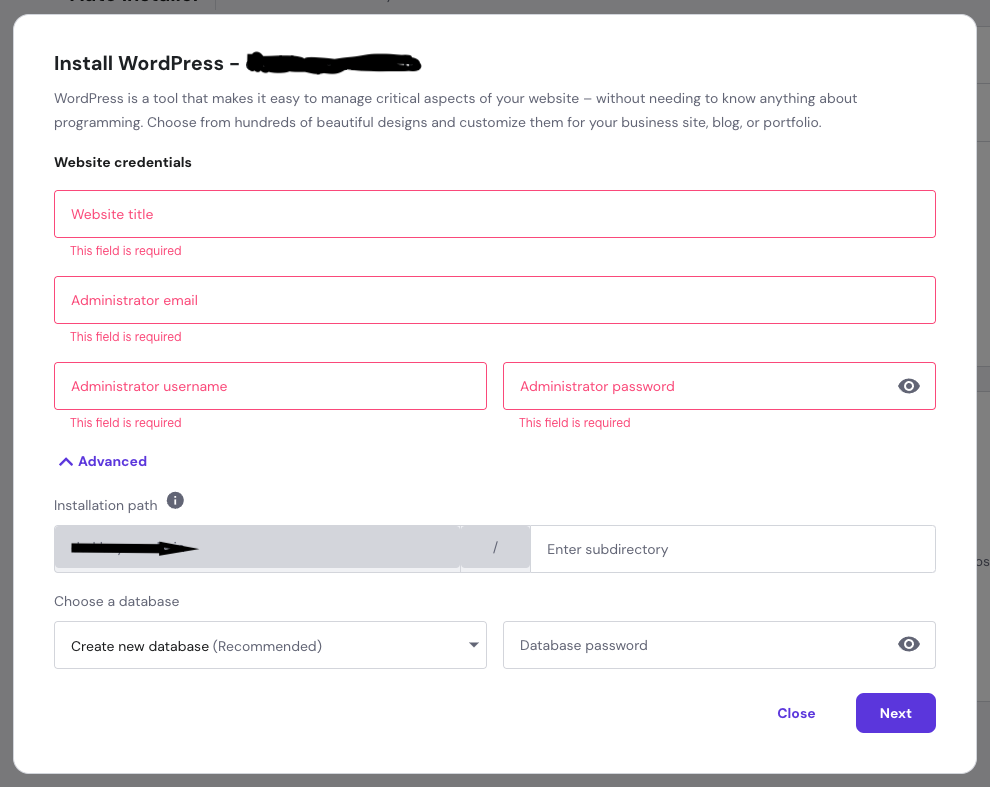
Check that it worked:
- You can go to yoursite.com/wp-admin
- Your login works
- Your website shows a “Hello World” post
- You got an email saying it worked
- Your site works with https://
You Did It! Your website is live on the internet! Progress: 30% Done
Step 3: Make Your Website Look Good (Time: 4-8 Hours)
WordPress themes control how your website looks.
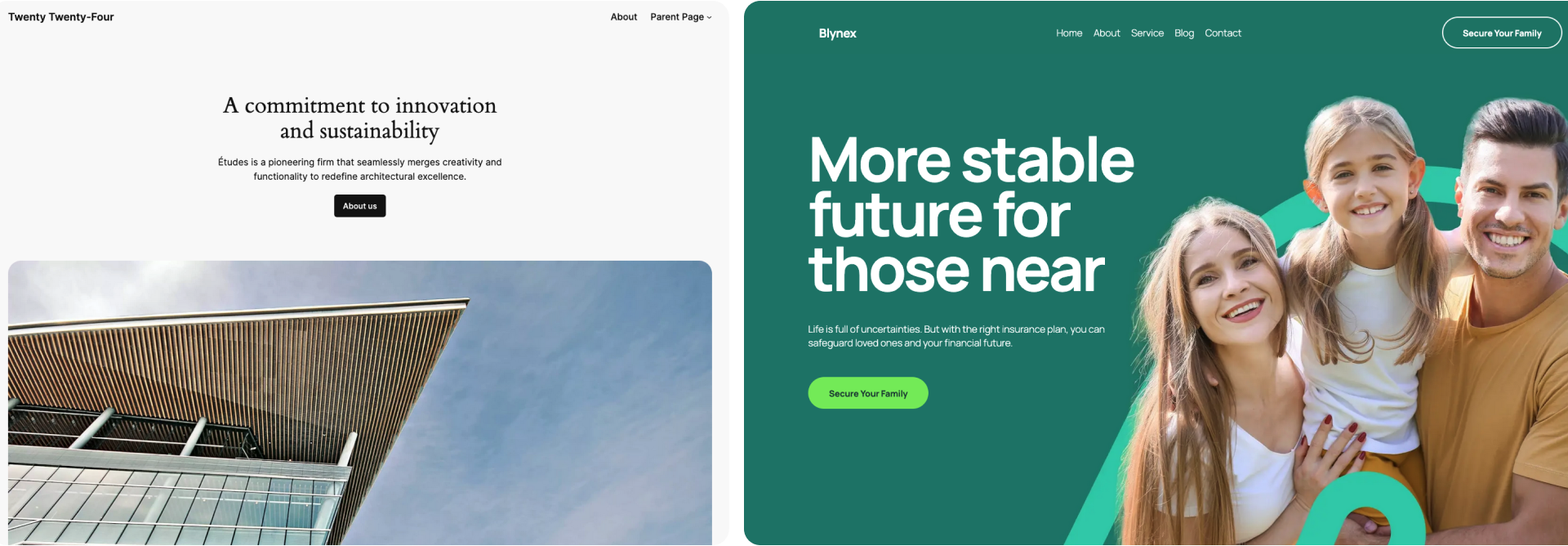
Pick a WordPress Theme (Time: 1-2 Hours)
89% of small business websites start with free themes.
| Theme Type | Cost | How Much You Can Change | Help | Best For |
|---|---|---|---|---|
| Free Themes | $0 | Some options | Forums only | Learning |
| Paid Themes | $50-100 | Lots of options | Direct help | Business sites |
Good free themes for beginners:
- Astra – Fast and easy to change
- GeneratePress – Light and professional
- Twenty Twenty-five – WordPress default theme
- OceanWP – Has lots of features
What to look for in a theme:
- Works on phones and tablets
- Loads fast (under 3 seconds)
- Good ratings (4+ stars)
- Updated recently (last 3 months)
- Matches your business type
- Compatible with latest WordPress Version
- Avoid heavy code themes – prefer lightweight themes
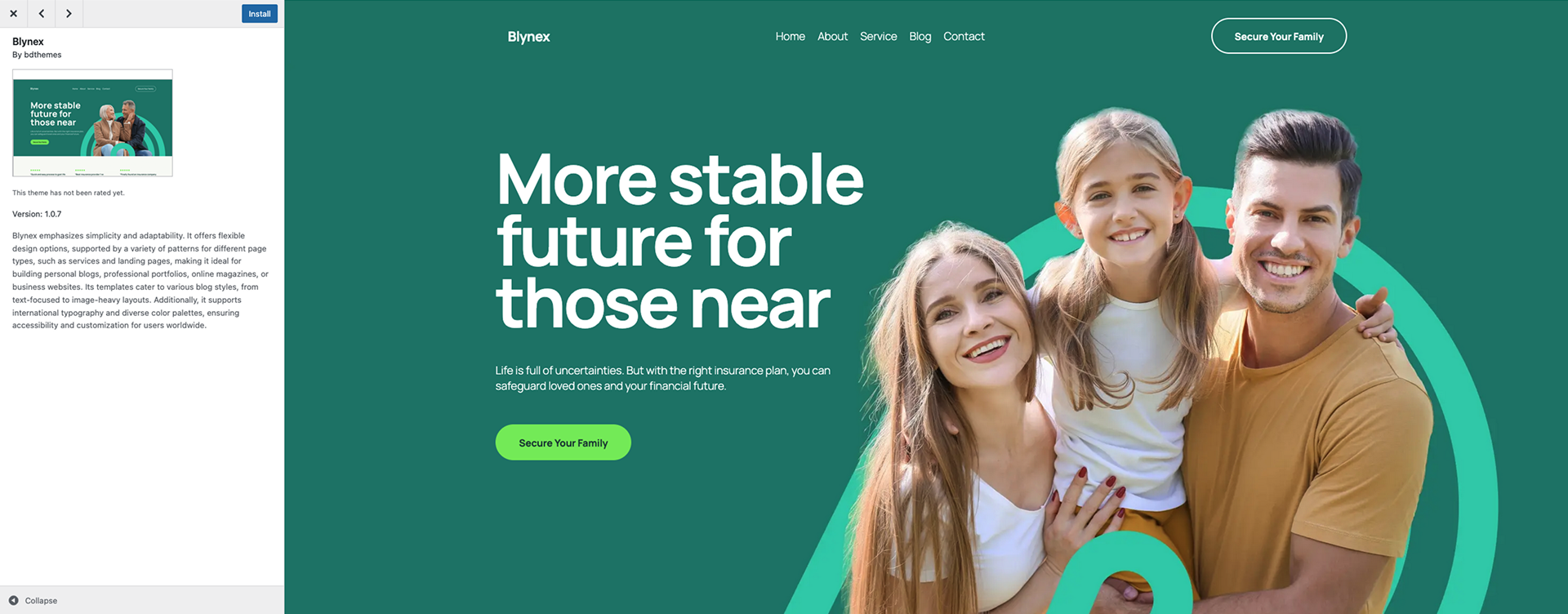
Install Your Theme (Time: 15 minutes)
How to install a theme:
- Go to yoursite.com/wp-admin
- Click Appearance, then Themes
- Click “Add New”
- Search for your theme
- Click “Install” then “Activate”
- Look at your site to see the new design
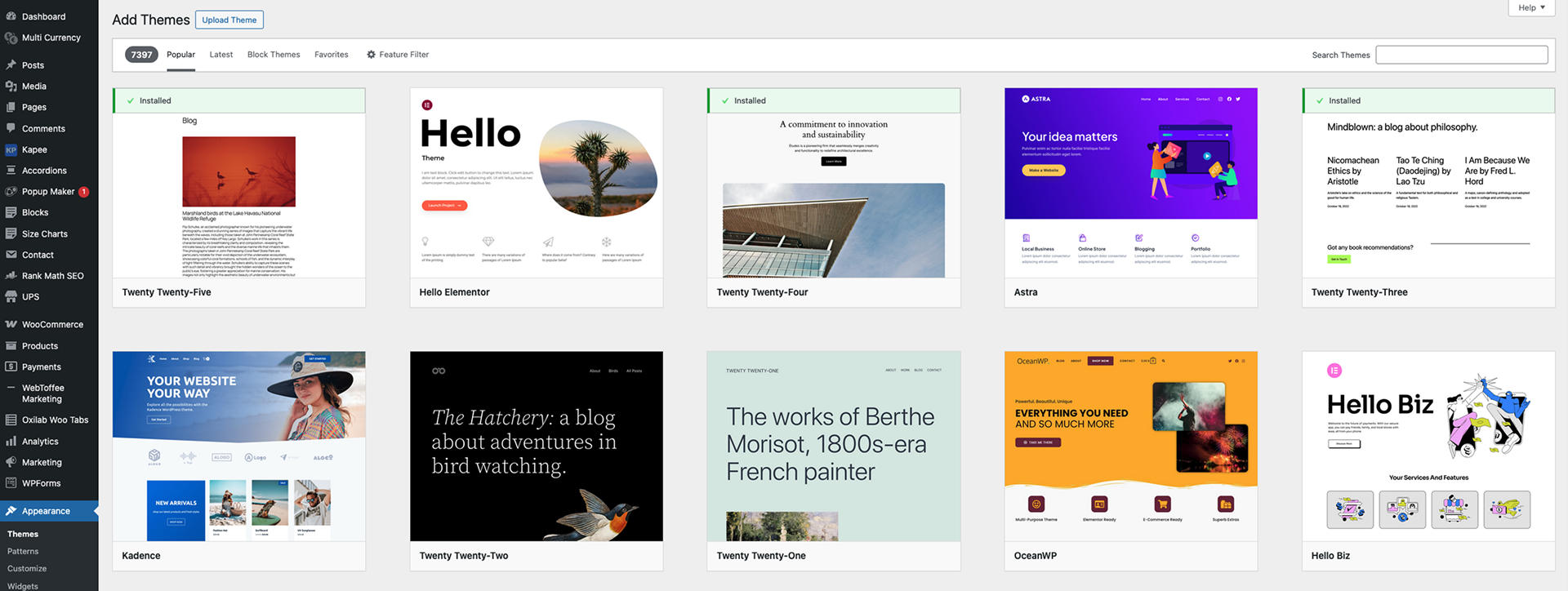
Change Your Theme (Time: 2-4 Hours)
Go to Appearance > Customize to change how your theme looks.
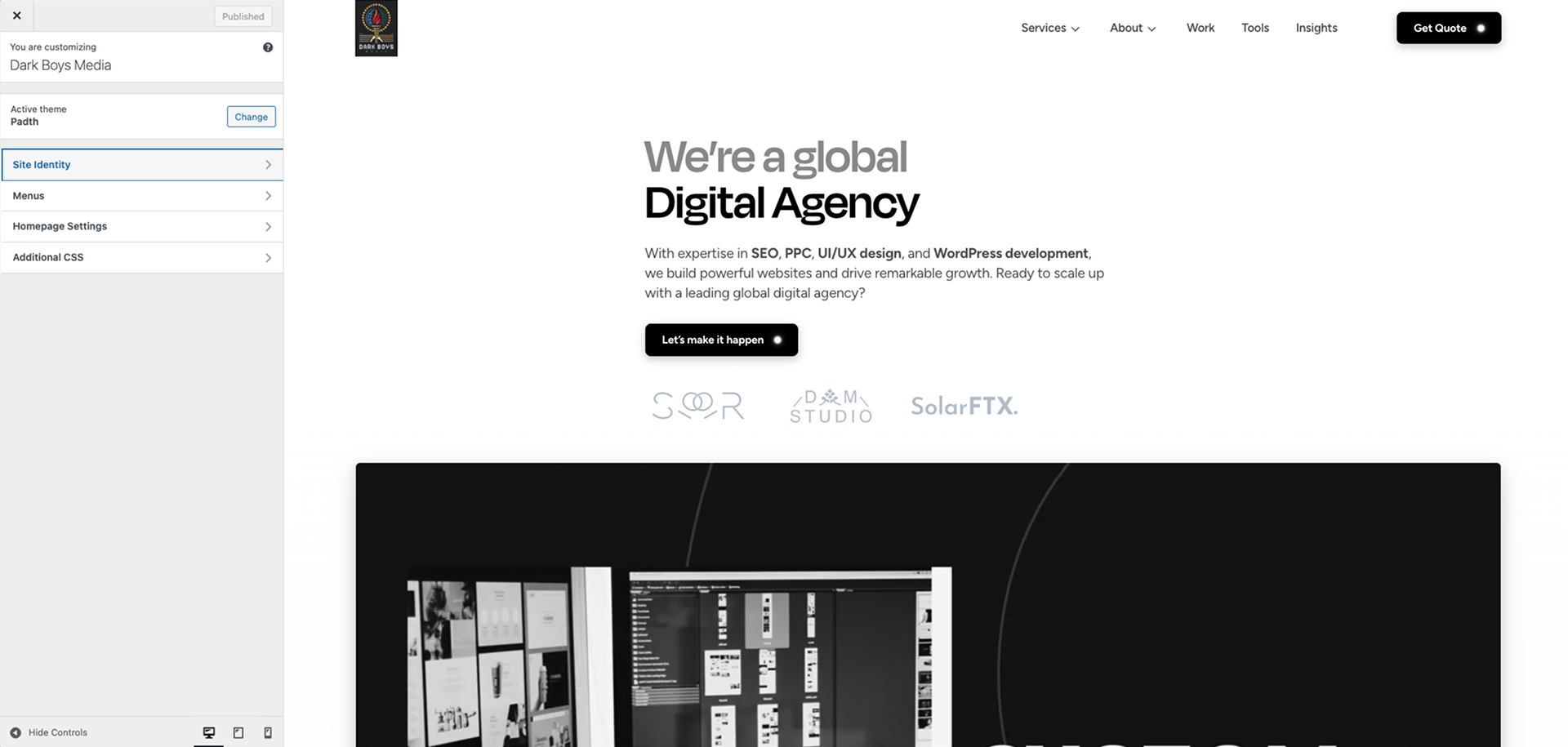
Add Your Logo and Info (Time: 30 minutes)
- Upload your logo (best size: 300×100 pixels)
- Add your site title and tagline
- Add a favicon (tiny icon, 16×16 pixels)
- Pick colors that match your brand
Pick Colors and Fonts (Time: 45 minutes)
- Choose your main brand color
- Pick fonts that are easy to read
- Make headings the right size
- Set background colors
- Make sure colors look good together
Colors for different businesses:
- Blue – Trust and Professional (e.g., banks, lawyers, tech)
- Green – Growth and Health (e.g., fitness, eco brands, finance)
- Orange – Energy and Creativity (e.g., restaurants, agencies)
- Purple – Luxury and Premium (e.g., beauty, coaching)
- Red – Passion and Urgency (e.g., fast food, dating apps, sales)
- Black – Power and Sophistication (e.g., fashion, luxury, tech)
- White – Purity and Simplicity (e.g., healthcare, minimal brands)
- Yellow – Optimism and Attention (e.g., kids brands, food, fun)
- Brown – Stability and Earthiness (e.g., organic, coffee, nature)
- Multicolor – Diversity and Innovation (e.g., Google, global brands)
Fix Header and Footer (Time: 30 minutes)
- Set up your header layout
- Add your contact info
- Set up your footer area
- Add copyright info
- Add social media links
You Did It! Your website looks professional now! Progress: 50% Done
Step 4: Add Your Content (Time: 6-10 Hours)
Adding content is easy with the WordPress editor.
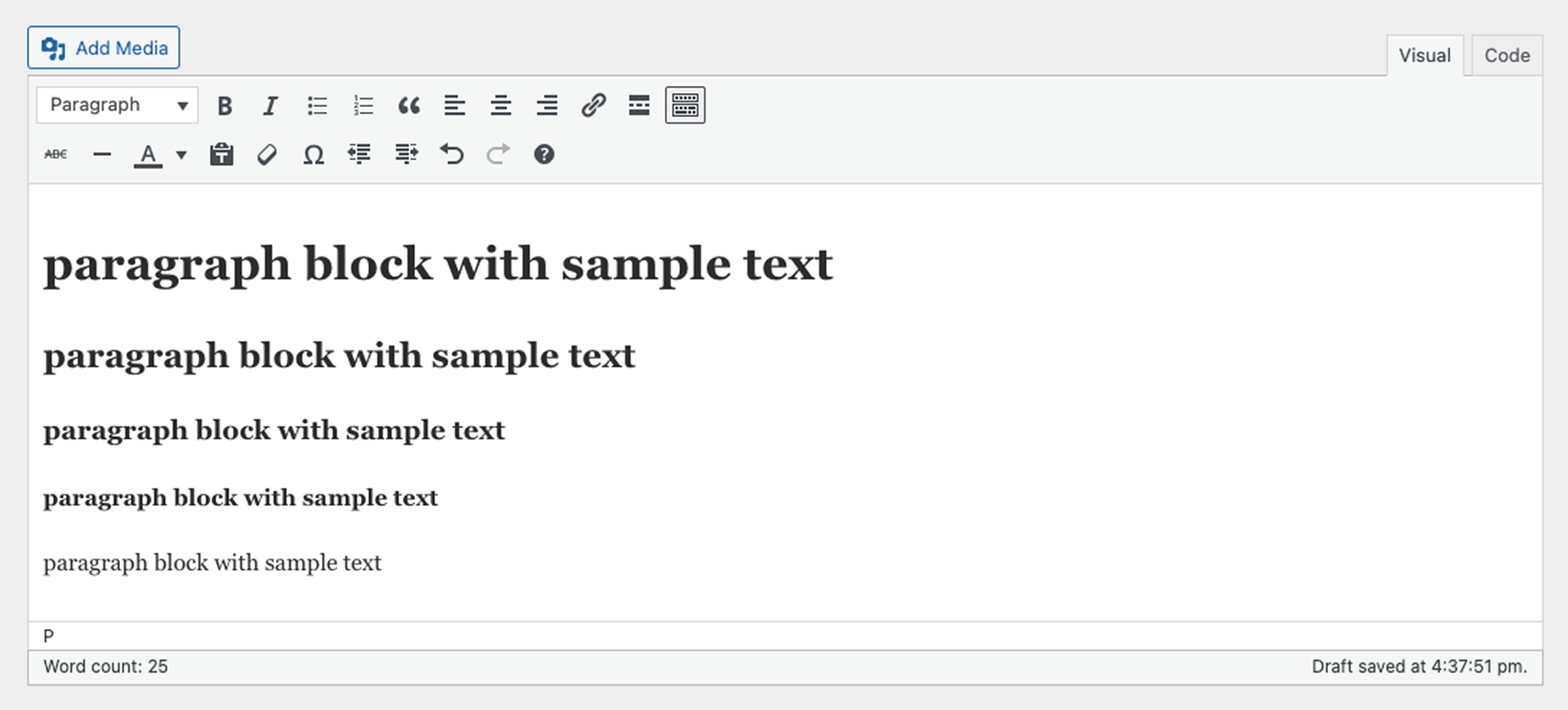
Make Your Main Pages (Time: 4-6 Hours)
How to make pages:
- Go to Pages > Add New
- Add your page title
- Write your content using the editor
- Add pictures
- Look at the preview
- Click “Publish” when done
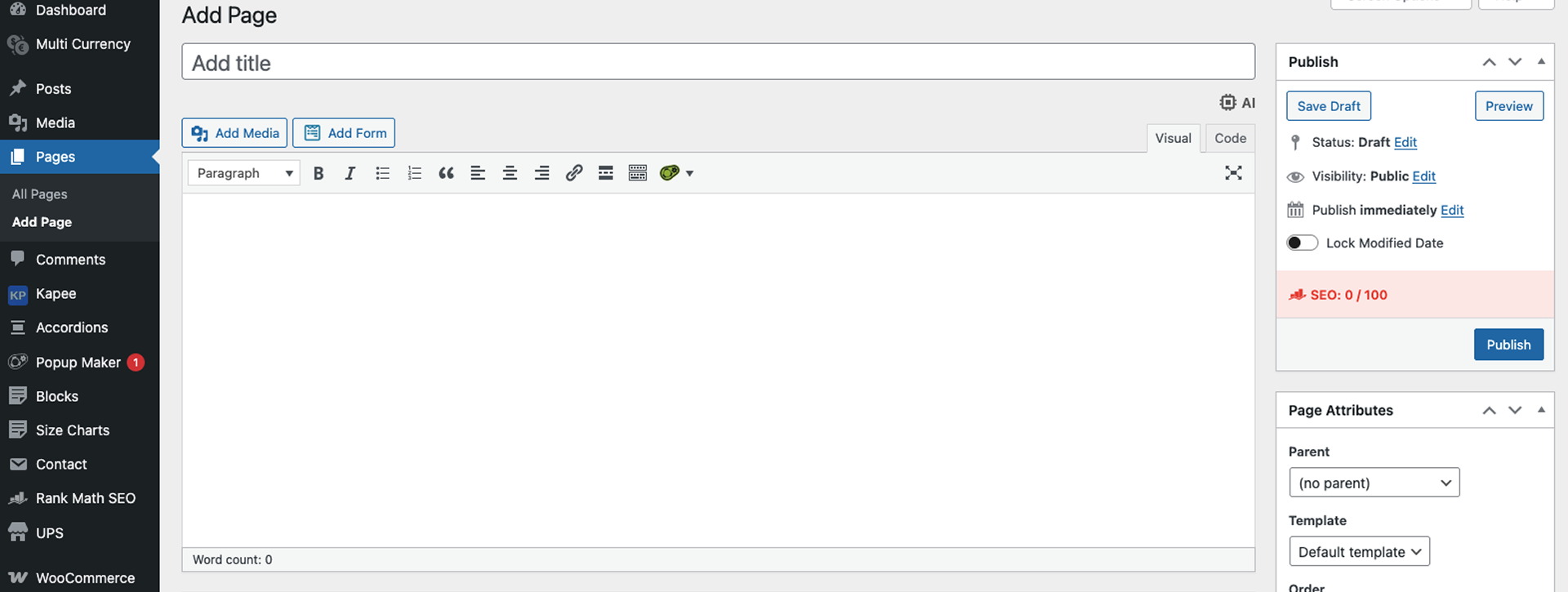
Home Page Content (Time: 90 minutes)
Make a homepage that tells visitors what you do right away.
What your homepage needs:
- A good headline that says what you do
- Text that explains how you help people
- A good photo or video
- List of benefits you give customers
- A button that asks people to contact you
- Reviews from happy customers
About Page Content (Time: 60 minutes)
Help people trust you by telling your story.
What your About page needs:
- A professional photo of you or your team
- Story about why you started your business
- Your experience and skills
- Personal info like hobbies or family
- How you help customers
- A button asking people to contact you
Services Page Content (Time: 90 minutes)
Show people what you offer clearly.
What your Services page needs:
- List of your main services
- What each service includes
- How customers benefit
- Your prices (if you want to share them)
- “Get Started” buttons
- Answers to common questions
Contact Page Content (Time: 45 minutes)
Make it easy for people to reach you.
What your Contact page needs:
- Contact form with name, email, and message boxes
- Phone number that works on mobile
- Email address, WhatsApp number
- Your business address (if you have one)
- Business hours
- Map showing where you are
Use the WordPress Editor (Time: 1 Hour Learning)
The WordPress editor uses blocks. It’s like building with toy blocks.
Main blocks you’ll use:
- Text Block – For writing paragraphs (keep them short)
- Heading Block – For titles and subtitles
- Image Block – For photos (make them at least 1200×800 pixels)
- Button Block – For “Get Started” or “Contact Us” buttons
- Columns Block – To put things side by side
Make Your Menu (Time: 15 minutes)
How to make a menu:
- Go to Appearance > Menus
- Make a new menu called “Main Menu”
- Add your main pages
- Drag them to put them in order
- Set it to show in your header
- Save your menu
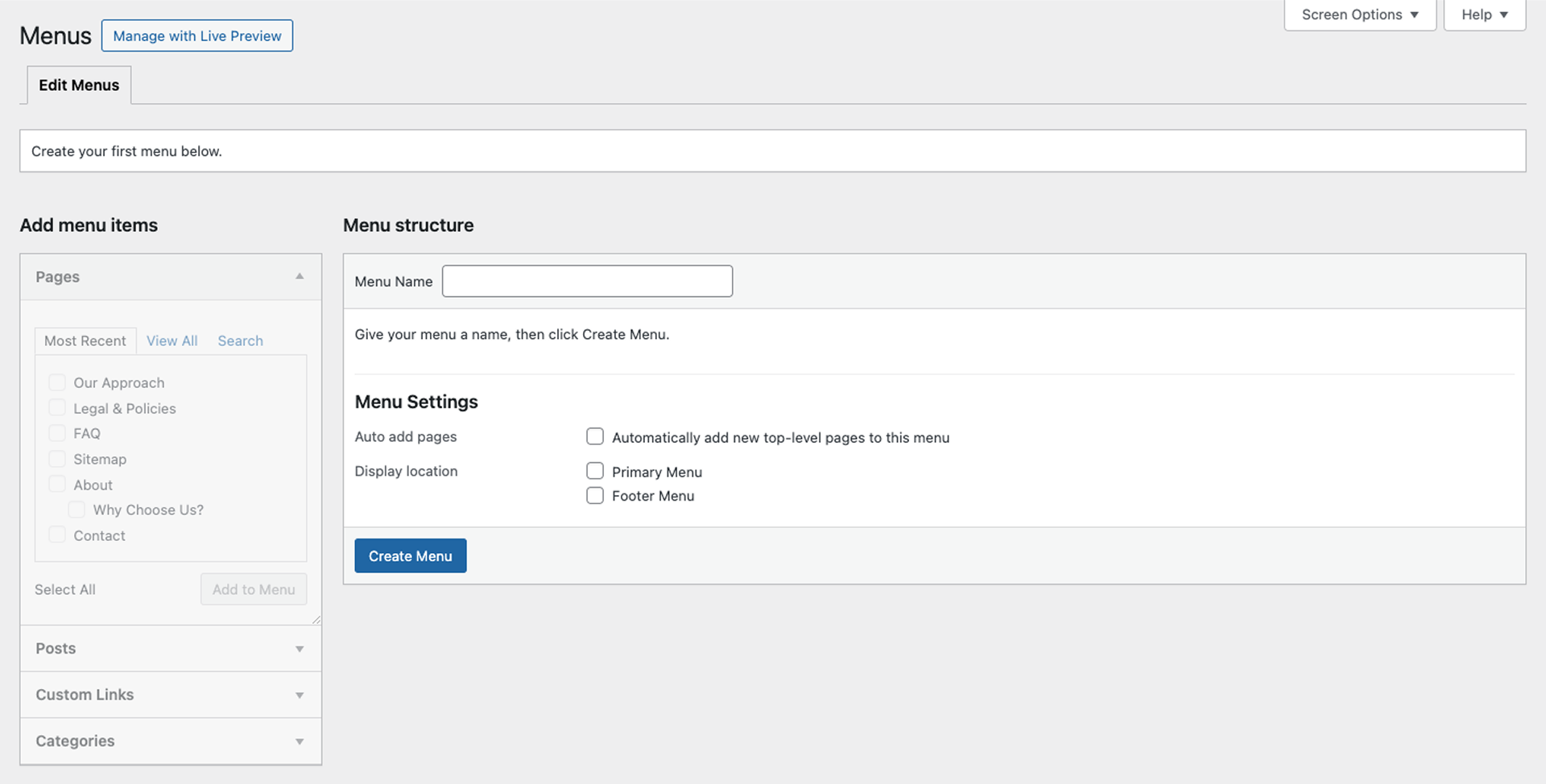
Menu tips:
- Keep it to 5-7 items
- Use simple words
- Put most important pages first
- Put “Contact” last
You Did It! Your website has great content! Progress: 70% Done
Step 5: Add Helpful Tools (Time: 2-3 Hours)
Plugins add new features to your website. Too many plugins make websites slow.
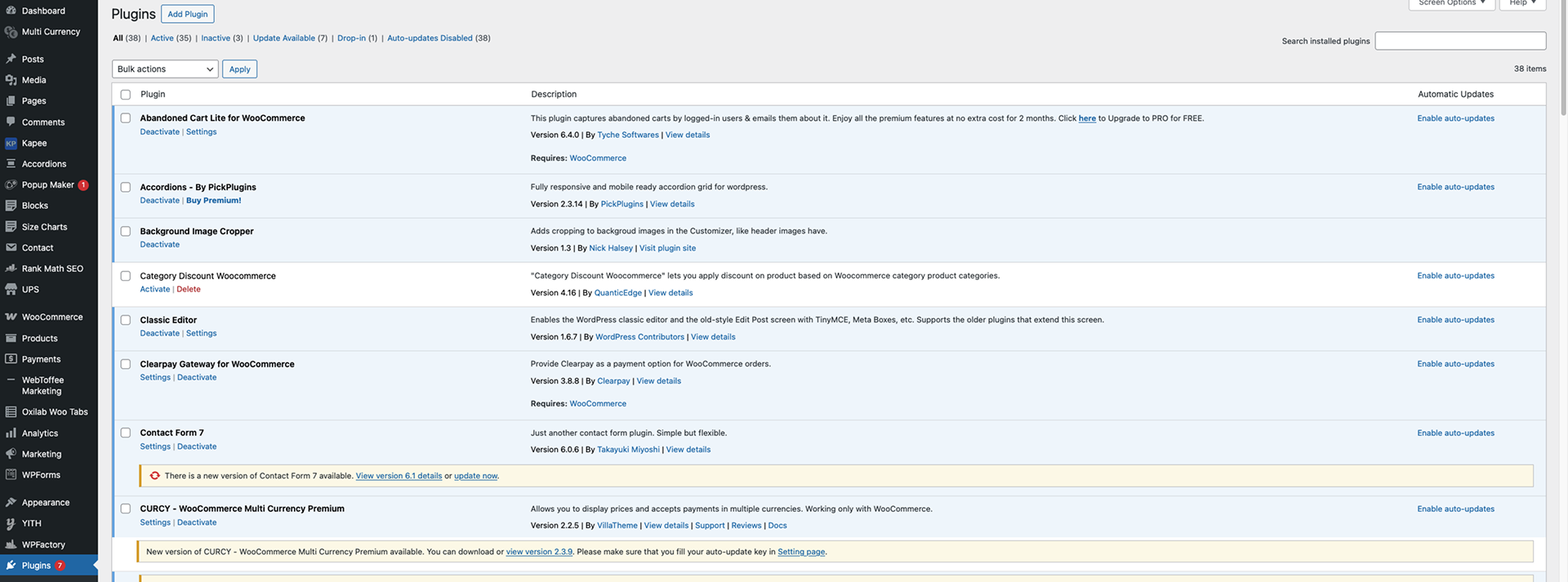
Important Plugin Types
Security Plugins (Time: 35 minutes)
WordPress sites get attacked 90,000+ times per minute. Security plugins stop these attacks.
Good security plugins:
- Wordfence – Watches for hackers and blocks them
- Sucuri – Scans for bad stuff and cleans it
- Solid Security – TFA, BFP (Protects your login)
SEO Plugins (Time: 55 minutes)
75% of people never look past the first page of Google results.
Good SEO plugins:
-
- Yoast SEO – Helps you rank better on Google
- Rank Math – Advanced features made simple
- All in One SEO (AIOSEO) – Great for beginners
- SEOPress – Privacy-focused with white-labeling options
Speed Plugins (Time: 30 minutes)
40% of visitors leave if a website takes more than 3 seconds to load.
Good speed plugins:
- WP Super Cache – Free plugin that makes sites faster
- WP Rocket – Premium plugin with more features
- LiteSpeed Cache – Fast caching for some servers
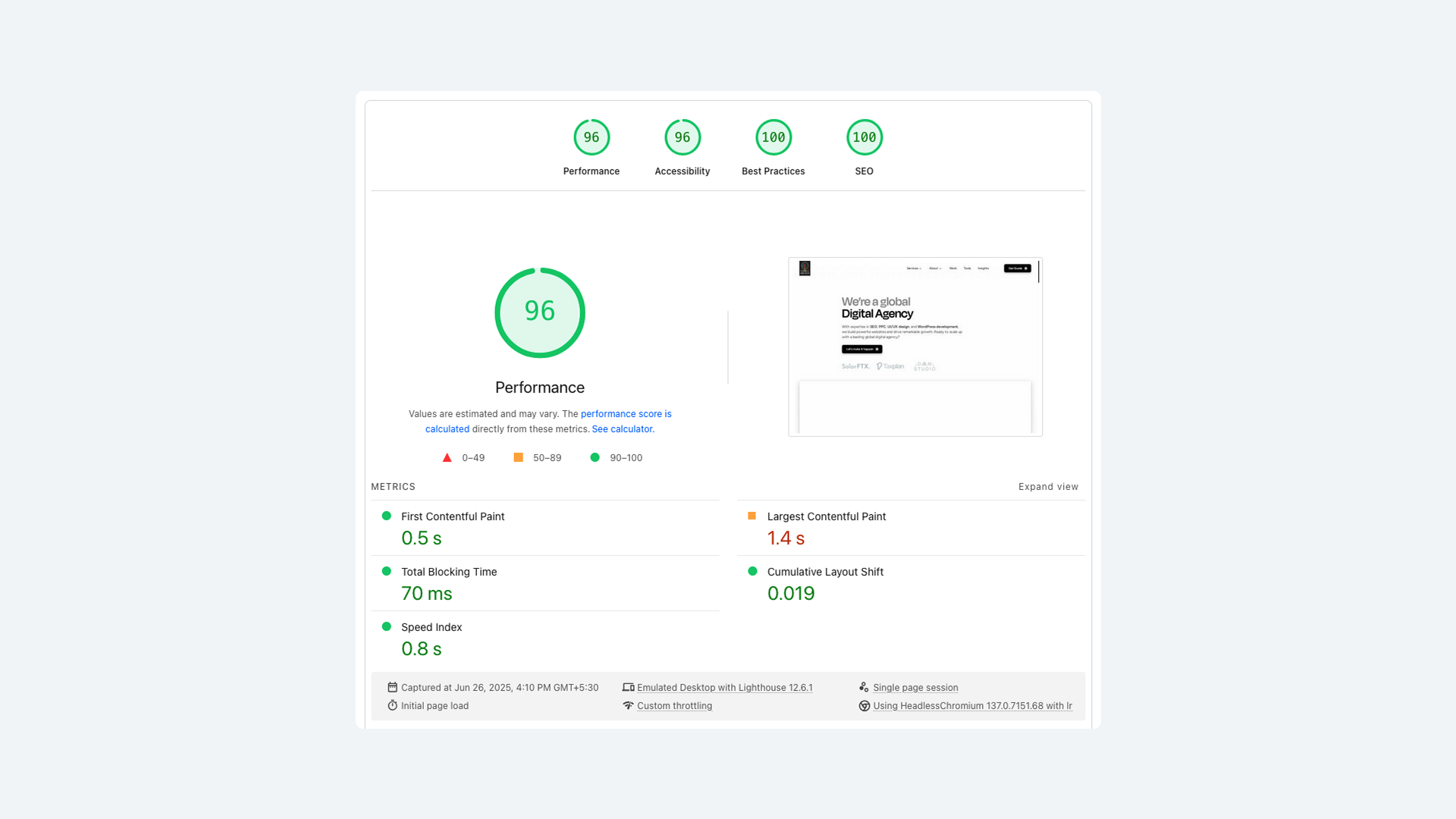
Backup Plugins (Time: 30 minutes)
60% of small businesses that lose their data close down within 6 months.
Good backup plugins:
- UpdraftPlus – Saves your website automatically
- Duplicator – Makes complete copies of your site
Contact Form Plugins (Time: 30 minutes)
Good form plugins:
- Contact Form 7 – Simple and reliable
- WPForms – Easy drag-and-drop builder
How to Install Plugins
Steps to install plugins:
- Go to Plugins > Add New
- Search for the plugin name
- Click “Install Now” on the right plugin
- Click “Activate” after it installs
- Set it up if it asks you to
- Test that it works
You Did It! Your website is secure, fast, and ready! Progress: 85% Done
Step 6: Make Your Website Work Better (Time: 3-4 Hours)
Good websites get 30% more visitors.
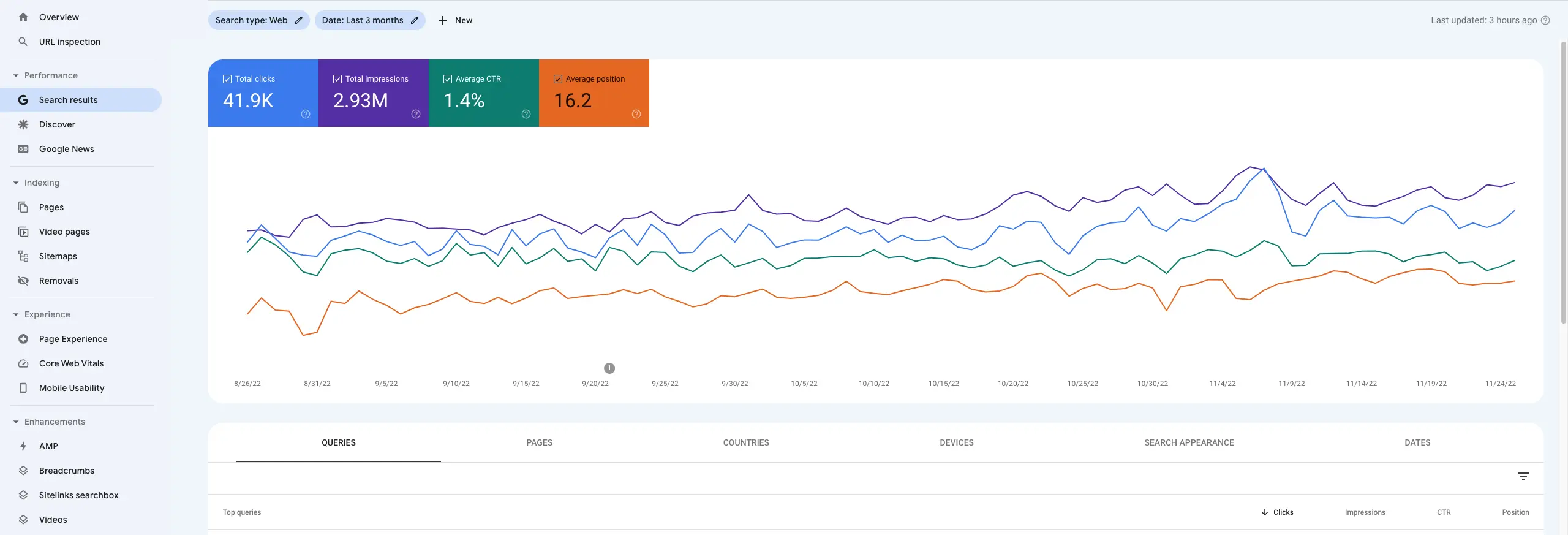
Make Google Find You (Time: 2 Hours)
Important SEO steps
- Install Yoast SEO or Rank Math
- Connect Google Search Console
- Add titles for each page (under 60 letters)
- Write descriptions for each page (under 160 letters)
- Use headings properly (H1, H2, H3)
- Add descriptions to all images
Make Your Website Fast (Time: 1-2 Hours)
Speed goals:
- Desktop: Under 3 seconds
- Mobile: Under 4 seconds
- Google Speed Score: 70+ (good), 90+ (great)
How to make it faster
- Make images smaller before uploading
- Install a caching plugin
- Turn on page caching
- Remove plugins you don’t use
- Test your speed often on GTmetrix or Google Core Web Vitals
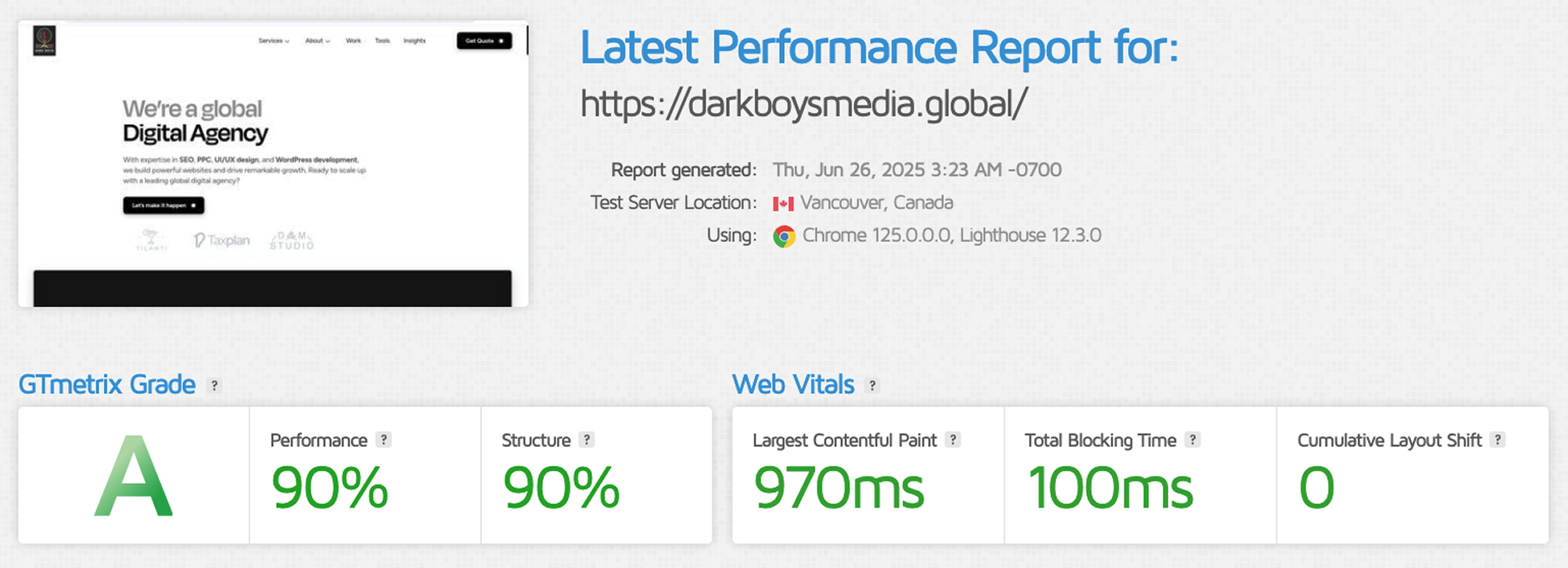
Free tools to make images smaller:
- TinyPNG.com – Makes PNG and JPEG files smaller
- Squoosh.app – Open-source project by Google Chrome team
Make It Work on Phones (Time: 30 minutes)
60% of people visit websites on their phones.
Mobile testing:
- Test your site on real phones
- Make sure menus work on small screens
- Check that text is big enough to read
- Test contact forms on mobile
You Did It! Your website works great on all devices! Progress: 95% Done
Step 7: Put Your Website Online (Time: 2-3 Hours)
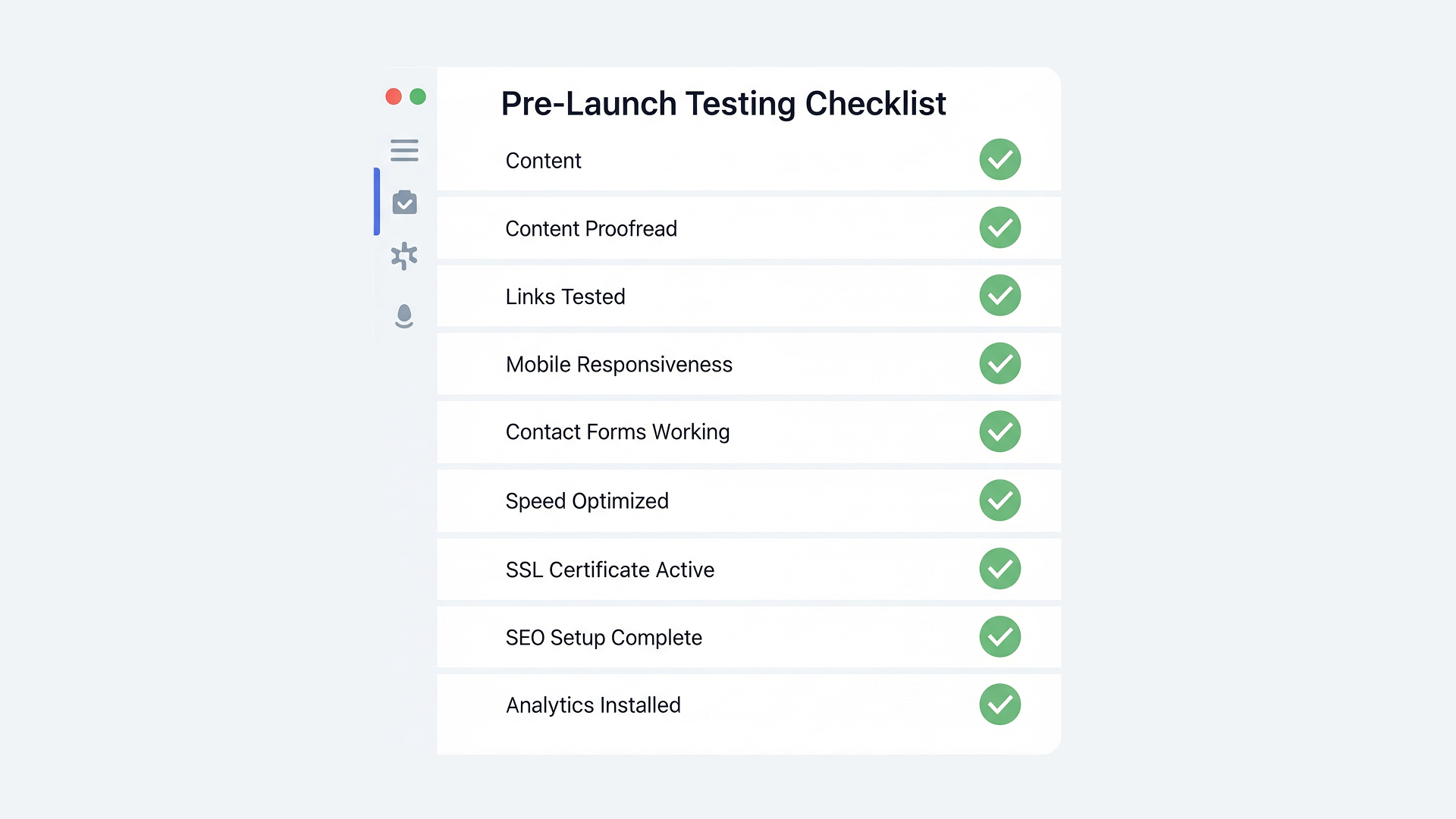
Test Everything First (Time: 90 minutes)
Check your content:
- Read all pages for spelling mistakes
- Make sure contact info is right
- Check that prices are correct
- Make sure all photos show up
Test how it works:
- Click all menu items
- Send yourself a test message through contact form
- Make sure phone numbers work on mobile
- Check that all buttons work
Test technical stuff:
- Try your site on different browsers
- Check how it looks on phones and tablets
- Make sure https:// works
- Test that it loads fast (under 3 seconds)
Launch Day (Time: 60 minutes)
Make it live:
- Remove any “coming soon” pages
- Make sure anyone can visit your site
- Submit your sitemap to Google
- Make a Google Business Profile (for local businesses)
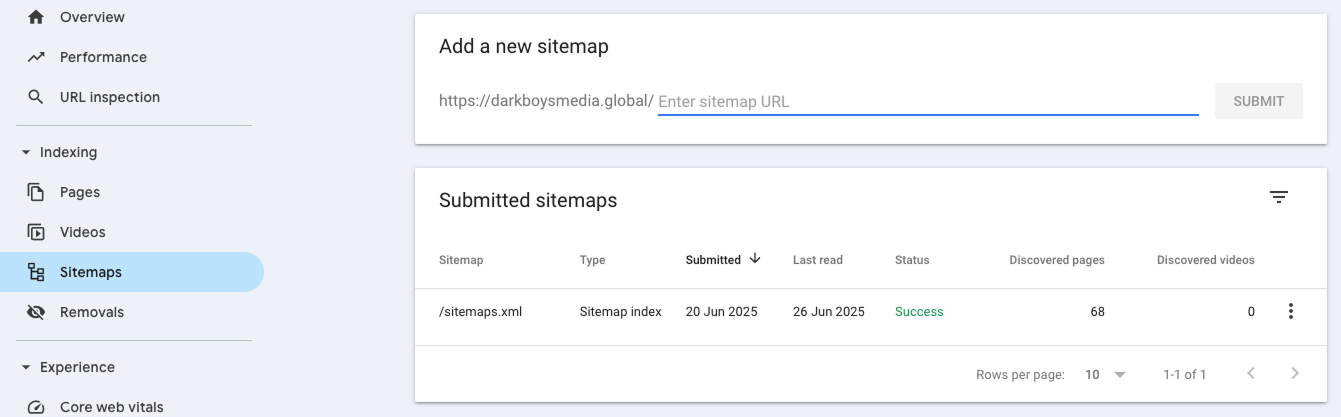
Tell people about it:
- Post on Facebook, Instagram, LinkedIn
- Email your contacts
- Update your LinkedIn profile
- Add website to business cards
Watch It The First Week
Check daily:
- Make sure your site loads
- Look for messages from contact form
- Check Google Analytics for visitors
- Answer any messages quickly
You Did It! Your website is live and people can visit it! Progress: 100% Done
Step 8: Keep Your Website Running (Ongoing)
Websites that aren’t maintained are 300% more likely to get hacked.
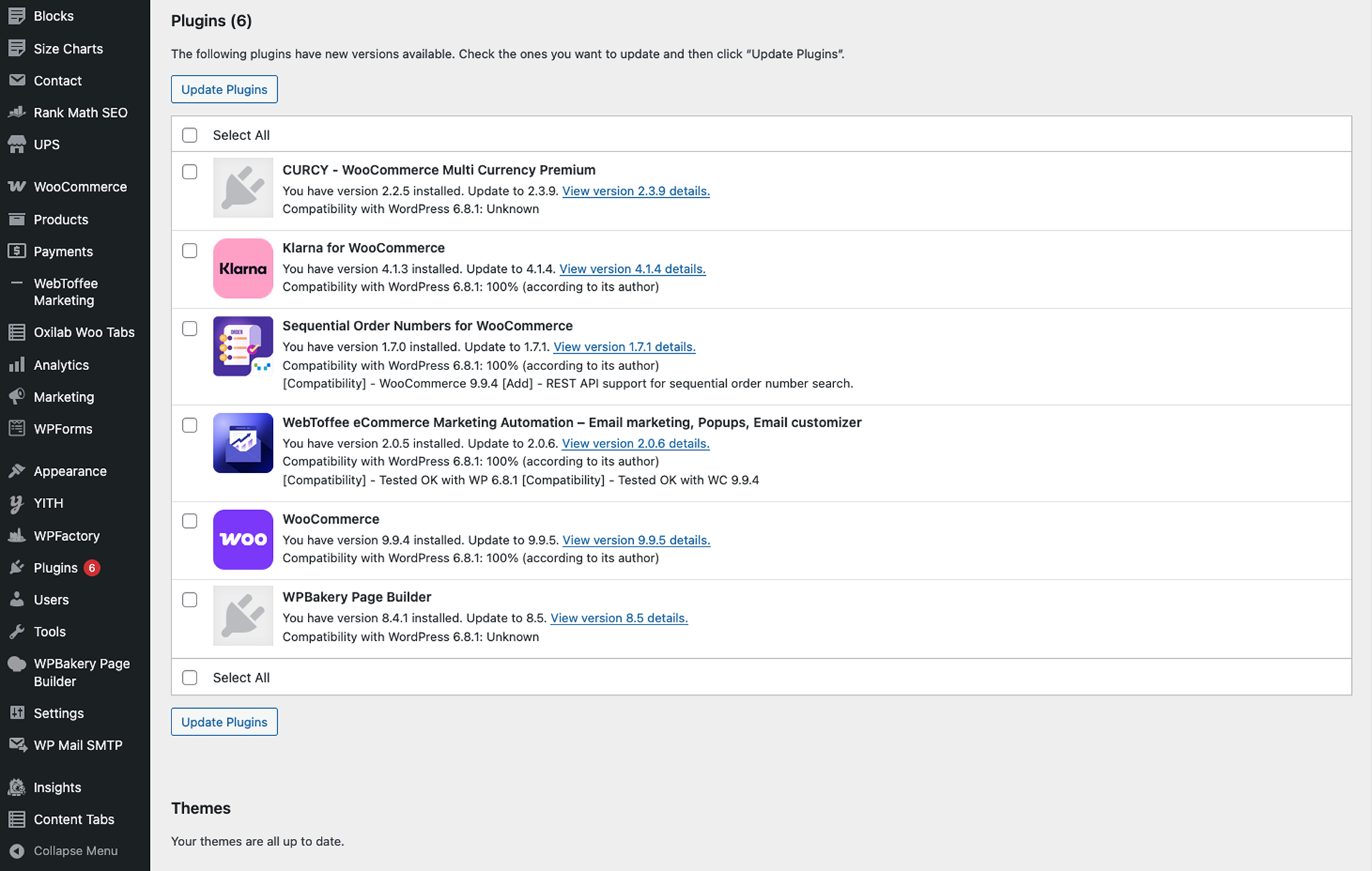
Weekly Tasks (Time: 15 minutes)
Security and updates:
- Check for WordPress updates
- Update plugins and themes
- Look at security scan results
- Make sure backups worked
Check performance:
- Test how fast your site loads
- Look for broken links
- Check for new contact form messages
Monthly Tasks (Time: 45-60 minutes)
Update content:
- Update any old information
- Add new blog posts
- Check all contact info
Technical stuff:
- Do a full security scan
- Clean up your database
- Remove plugins you don’t use
- Test that backups work
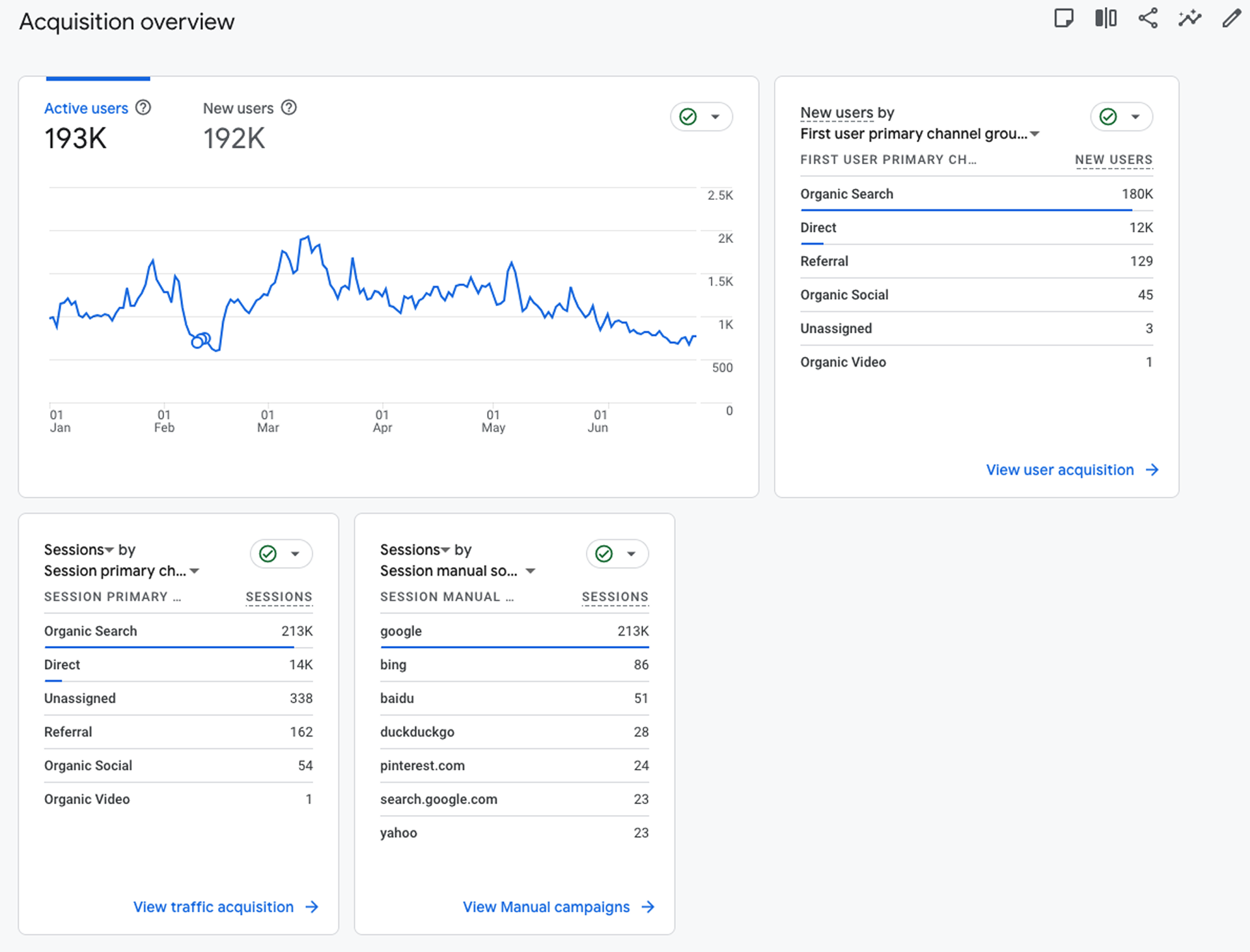
Maintenance Schedule
| What To Do | How Often | Time Needed |
|---|---|---|
| Check for updates | Weekly | 5 minutes |
| Security scan | Weekly | 5 minutes |
| Speed test | Monthly | 10 minutes |
| Content review | Monthly | 30 minutes |
| Test backups | Every 3 months | 15 minutes |
Growing Your Website
Add more content:
- Write blog posts (1-10 per month)
- Add customer reviews
- Make helpful guides
Add new features:
- Add online shopping (WooCommerce)
- Add booking system
- Add live chat
How to Build Good Websites
Good planning:
- Know exactly what your website should do
- Look at other websites for ideas but make yours unique
- Start simple and add more later
- Get all your content ready before you build
Good design:
- Pick themes that work well, not just look pretty
- Use the same colors everywhere (2-3 colors max)
- Use whitespace in design
- Make sure it works on phones
- Keep it simple and clean
Good content:
- Write for your customers, not about yourself
- Use simple words everyone understands
- Make it clear what people should do next
- Put contact buttons where people can see them
Good technical setup:
- Only install plugins you really need
- Keep everything updated and secure
- Make your site load fast
- Test on phones and computers
Getting Started Today
Your website building plan:
- Week 1: Plan your website and get domain/hosting
- Week 2: Pick your design and add your content
- Week 3: Add plugins and make it work better
- Week 4: Test everything and go live
Follow each step in order for the best results.
Final Words
Building a WordPress website is easier than most people think. Take it one step at a time and don’t rush.
Start with good planning. Focus on the important stuff first. Add fancy features later.
WordPress grows with you. Your simple website today can become a powerful business tool tomorrow.
Want professionals to build your WordPress website? Dark Boys Media’s WordPress development services handle everything from planning to launch so you can focus on your business.